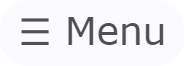1Smart Watch Face for Wear OS |
|||
Your favorite watch face for every day and every night. |
|||
|
Available on Google Play |
|||
|
|||
|
|||
|
|||
Free Wear OS smart digital watch face for AOD with 24-hour barometric pressure graph |
|||
|
Please wait 10 minutes after the first installation for all menu items to become available and the step sensor to be displayed.
|
|||
|
The adaptive 1Smart watch face is designed specifically for lovers of the always-on display (AOD) of watches with Wear OS, has a minimum (about 1%) power consumption, and enhanced protection against pixel burn-in in AOD mode (the image shifts randomly every minute).
It tries to minimize the brightness of the fonts when the night comes and your activity is reduced. Thus, the always-on display does not interfere with your hand glowing like a bright spotlight.
Optimized and tested with Samsung large screens, TicWatch Pro 3, small Huawei Watch 2 Sport and (now!) for square OPPO Watch and Xiaomi Mi Watch (android square model).
12 or 24 hour format is automatically selected according to your specific locale or manually. For example, 12-hour in the US locale, and 24-hour in the UK locale.
|

|
At the top of the watch face screen is a "gear" with easy access to all watch face settings and functions.
|

|
|||
|
At the top left and right of the watch face screen are slots where you can install, at your choice, the barometer, pulse, pedometer data, weather, or text information from a complication (widget). Similar slots exist also for the AOD mode (always-on display). This can be done in the "Widget" menu. When choosing a text widget, there will be an option to select the desired complication from the set of installed programs on the watch. |
||||
|
A large gray strip in the center of the main screen shows the battery level of the watch. If the Sunrise/Sunset service is activated (requires permission for approximate geolocation), then after three seconds, this strip will display a 24-hour timeline with the position of the sun. You can disable the use of geolocation after the first determination of the position; all services, including weather, will then be able to work with the stored location. In AOD mode, two strips are drawn. The upper one shows the charge of the watch, and the lower one shows the charge of the phone. . |
|
|||
|
At the top right or left, depending on the settings, your current heart rate (♥) or the number of steps (★) taken per day is displayed. Clicking will open a detailed 48-hour heart rate and step timeline, or an hourly step graph.
(!)Wait for the first values to appear, it takes at least 15 minutes for them to appear on the chart.
|
||||
|
At the bottom of the screen, you can set any widget* ("Complication") from the system set, for example, the weather. The "New View" setting allows you to disassemble the widget into parts, display them larger and more readable. However, for some applications that have widgets, this may not work. There is also a known issue on the Google Pixel where the complication icons are not visible. *The square clock has three widgets. |
||||
|
You can activate a special night view when only large digits of the time are displayed, which can be assigned any color (red by default) and the minimum brightness of the glow at night. Night mode is activated by pressing the center of the screen in the time interval from 9 pm to 6 am. Night mode will turn itself off at 7 am.You can activate a special night view when only large digits of the time are displayed, which can be assigned any color (red by default) and the minimum brightness of the glow at night. Night mode is activated by pressing the center of the screen in the time interval from 9 pm to 6 am. Night mode will turn itself off at 7 am. You can also do this automatically by setting the appropriate setting in the watch or phone menu. |
||||
| An example of night mode with the display always on. Clock status bar is off in night mode. |

|
|||
|
Also You can view the measurement quality of the heart rate sensor in your watch: Shows how often certain heart rate values are measured. The scale of the number of values is logarithmic, as it should be in such histograms:   Here is an example of Mobvoi TicWatch Pro 3 (Fig. 1), Huawei Watch 2 (Fig. 2) and Samsung Galaxy Watch 4 44mm (Fig. 3) charts. You can see that Mobvoi TicWatch Pro 3 never gets some heart rate values, and the distribution itself is far from Gaussian. Also Mobvoi TicWatch Pro 3 has an erroneous value of 110, which is issued when the measurement fails. You can see how 110 sticks out of the chart. Huawei's and Galaxy's value graphs is much nobler and much closer to a Gaussian distribution. These are all graphs of the same heart of same person (mine). |
|
The application can be installed only on your watch (standalone) and, according to the author's tests, has a minimum power consumption of about 1% in the always-on screen mode.
I made this watch face for myself, because I did not find anything convenient for daily use 24/7. Therefore, I constantly improve and hone its convenience. Stay up to date with constant updates and feature enhancements.
|
1smart Watch Face on YouTube |
1smart watch face Privacy Policy |